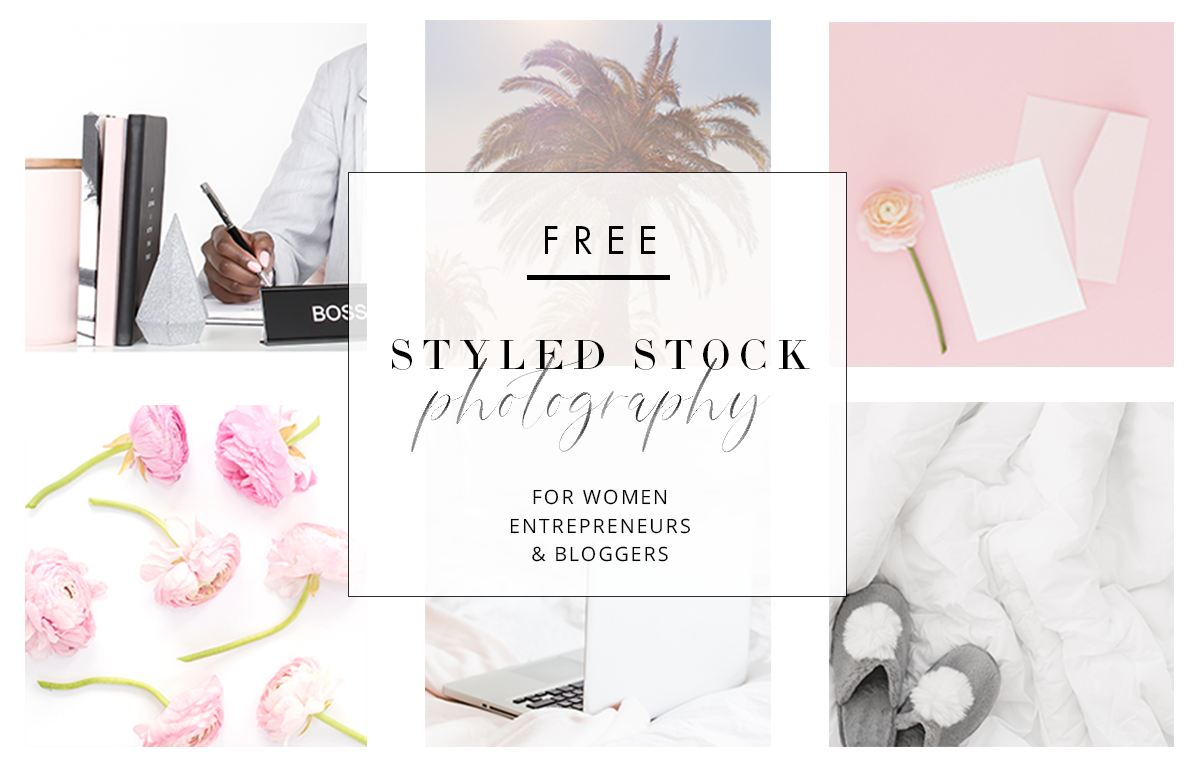How to Create Branded Images Using Stock Photos
I often get emails from bloggers and bossladies who are interested in signing up for a Styled Stock Library membership but are unsure of how many images they will actually be able to use.
Their email usually goes something like this - "I'd love to become a member but my brand colors are x,y,z and I'm not sure how to use your photos with my branding?"
Here's the thing, even if not all the images match your brand colors, there are ways to add your branding to just about any image so that it looks customized and flows with your brand aesthetic.
My brand colors are gold and black, but today I'm going to show you how I can incorporate some images with gold, red, black and green into my branding using our latest Styled Stock LIbrary desktop collection in red.
Here are my tips for adding your own branding to Stock Photos:
1. Use your brand fonts
One of the easiest ways to create brand recognition and consistency is to use a set of fonts on all your graphics. This not only makes it easier for your followers to identify your branding as they scroll through insta, pinterest or whathaveyou, it makes your life a heck of a lot easier too!
You should have 2-3 main fonts that you use regularly for your graphics and throughout your website. To keep things simple, I like to choose one script font, one serif font and one sans serif font. Choose one of each and combining them to create pretty quotes and text overlays for your blog post images will make it seem like you have this branding thing down pat, even if you're not a designer.
My favourite resources for fonts are:
Font Squirrel (for free commercial use fonts)
Creative Market (for paid, but totally affordable fonts)
MyFonts (for paid and splurge-worthy fonts)
2. Use filters and overlays to match your branding
I like my photos white and bright, so that's what you'll find in the Styled Stock Library. A white background gives you the most versatility when adding text and overlaying your own product designs. But sometimes you want to get a certain affect that can't be achieved with just a white background.
In those cases, I recommend using a filter or creating an overlay (if you're using Canva, just go to shapes, choose a square, place it over the photo, adjust the color and then adjust the transparency).
You can totally change the look and feel of a photo by doing this. If you want to do it consistently, you can also create a set of branded images that are totally unique, even though you're using stock photos. Plus, you can pretty much overlay text on any part of the image if you play with the transparency enough to make it pop.
Here are examples using different filters and overlays with the same photo.
3. Add your logo
You can absolutely add your logo or website URL to any of the images in the Styled Stock Library. In fact, I encourage you to at least add your web address to any images that you post online, especially on your blog and Facebook. This ensures that when people share your images they'll always know where they came from.
This also creates brand recognition, consistency and keeps your website top of mind. I've been lazy in doing this in the past, but the easiest thing to do is create templates in Canva so there's no excuse!
4. Insert your brand colors
Just because a photo doesn't have your brand colors in it, doesn't mean it can't. The easiest way to add your brand colors to a photo is to do so in your text or graphic overlays.
Now this isn't going to work with all colors, you'll have to use your judgement as to what looks good, but if you have some neutral brand colors, you can do this with almost any photo. And even if your brand colors are bold and bright, don't be afraid to play around with some unique color combinations to see what you like!
5. Choose neutral colored images
There are plenty of more 'neutral' colored photos in the Styled Stock Library. You'll find lots of whites, blacks, golds, and more recently silvers. These colors can compliment most brand color palettes. It's really easy to add your own pop of color in the form of text or graphic overlays to these images.
You can get a Sneak Peek inside the Styled Stock Library here.