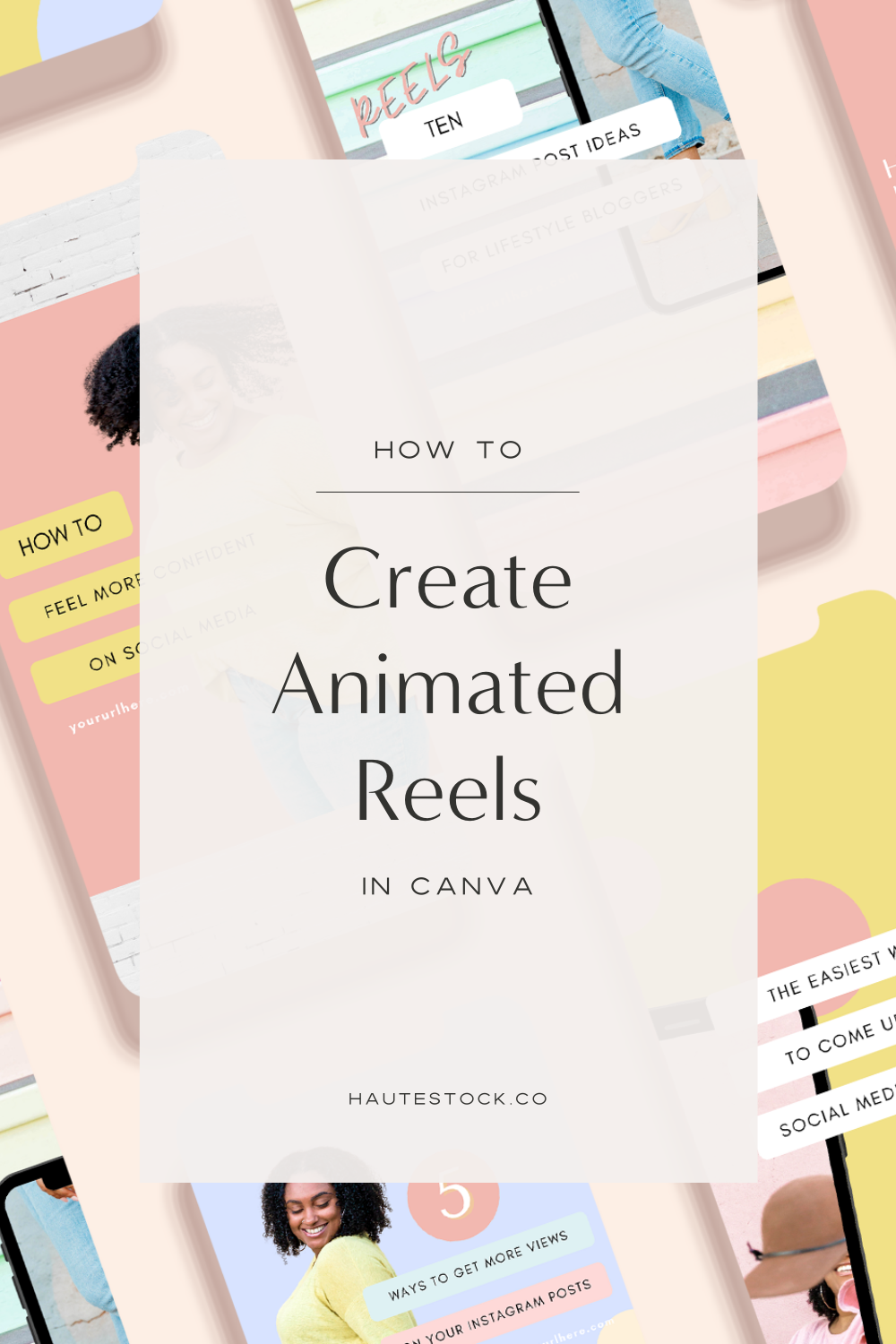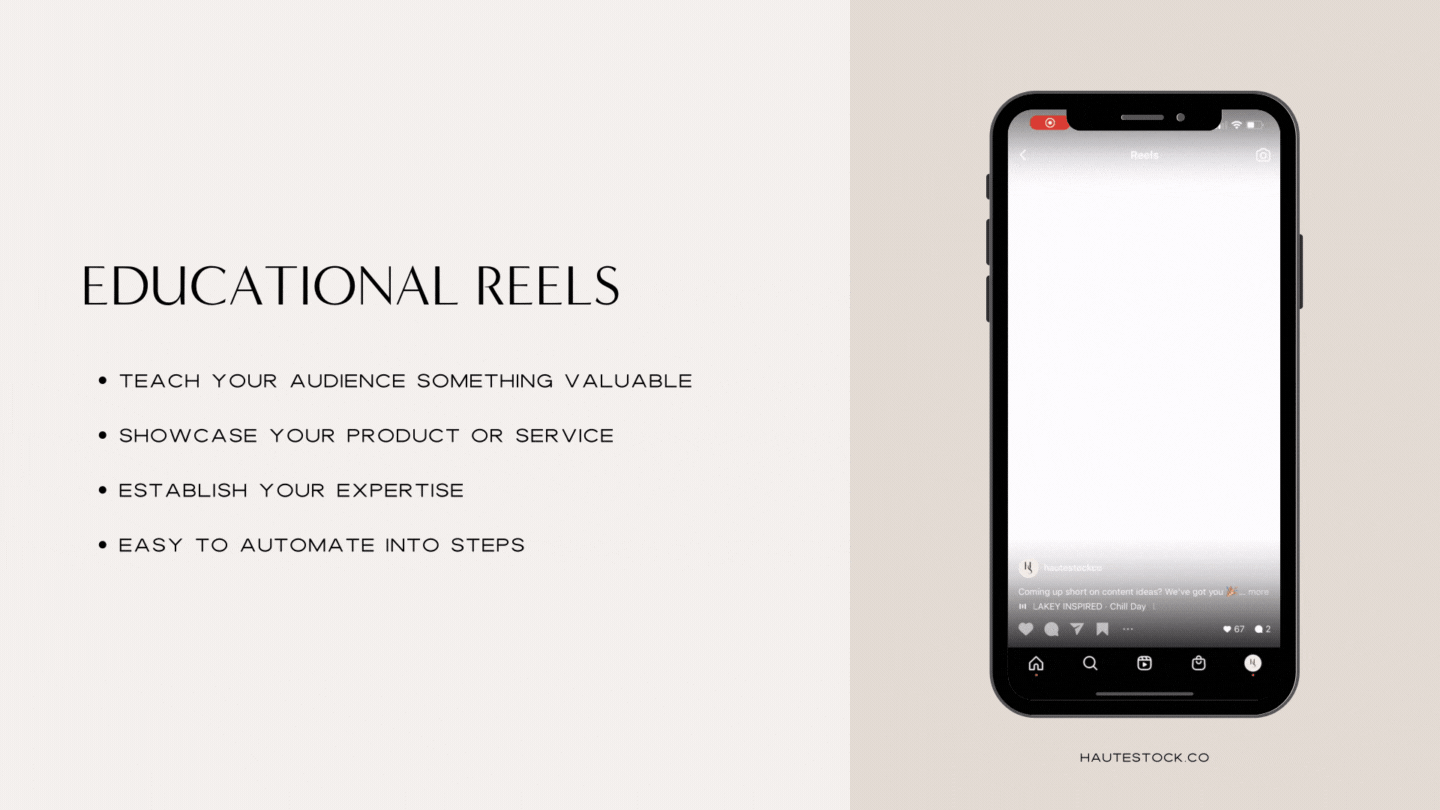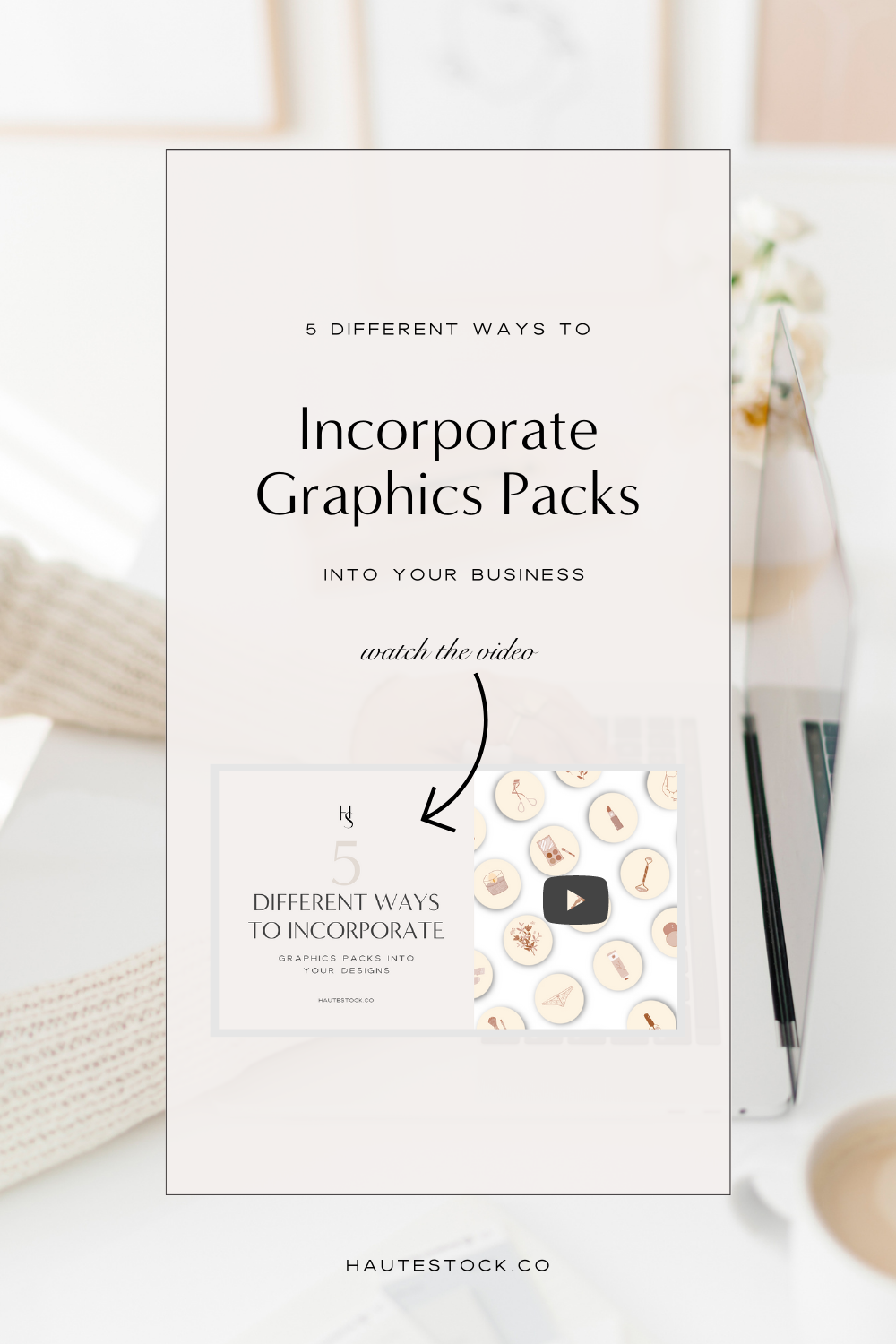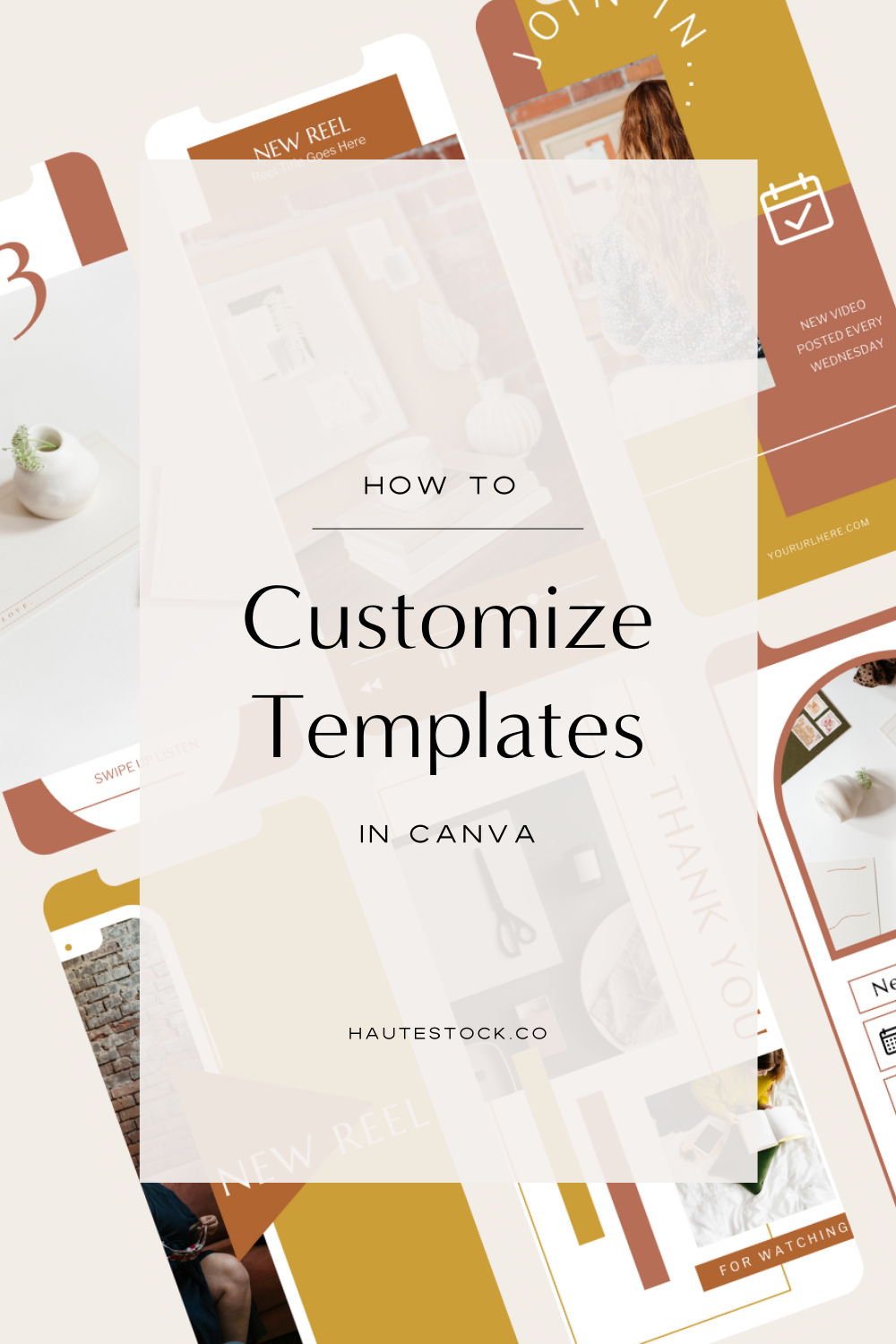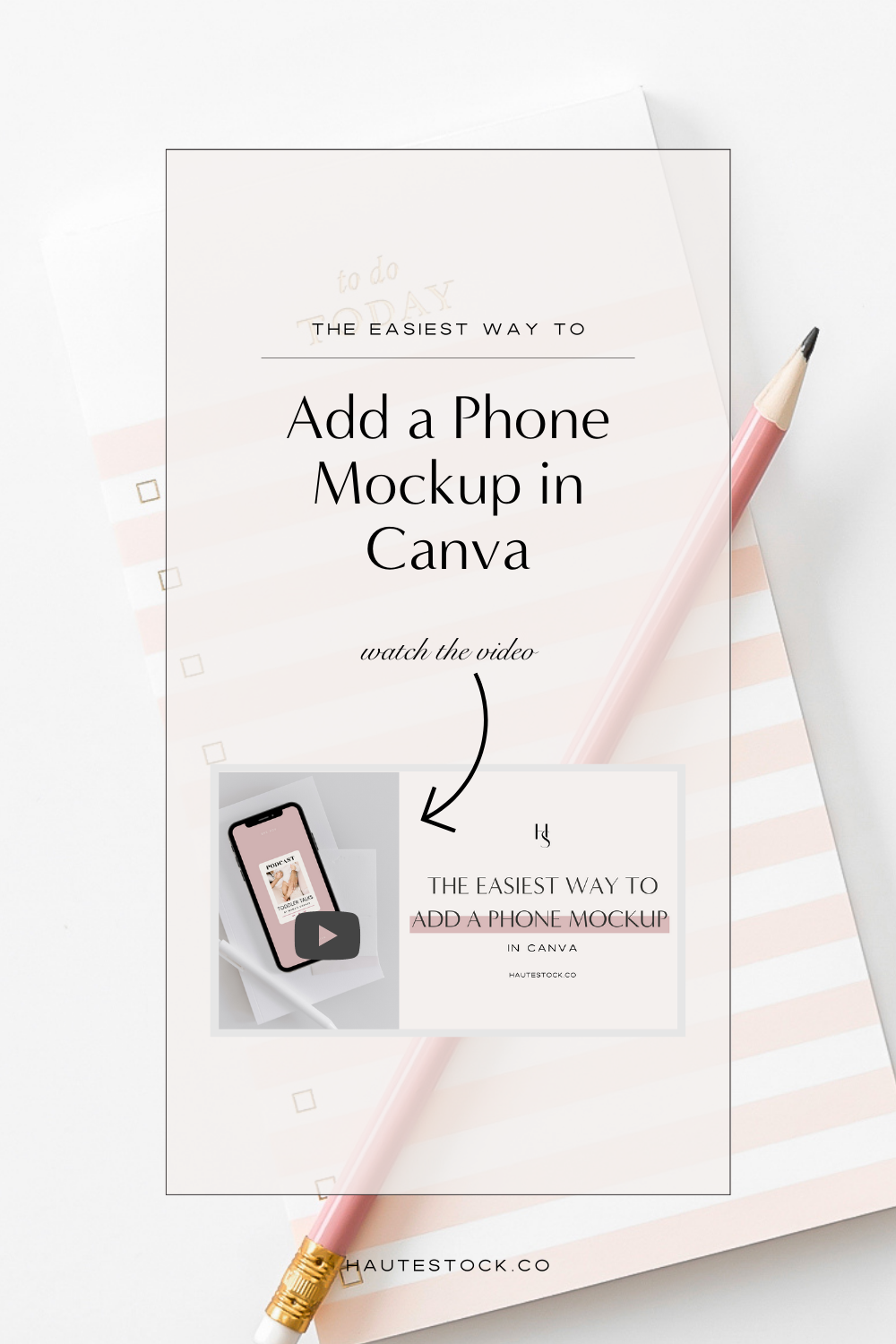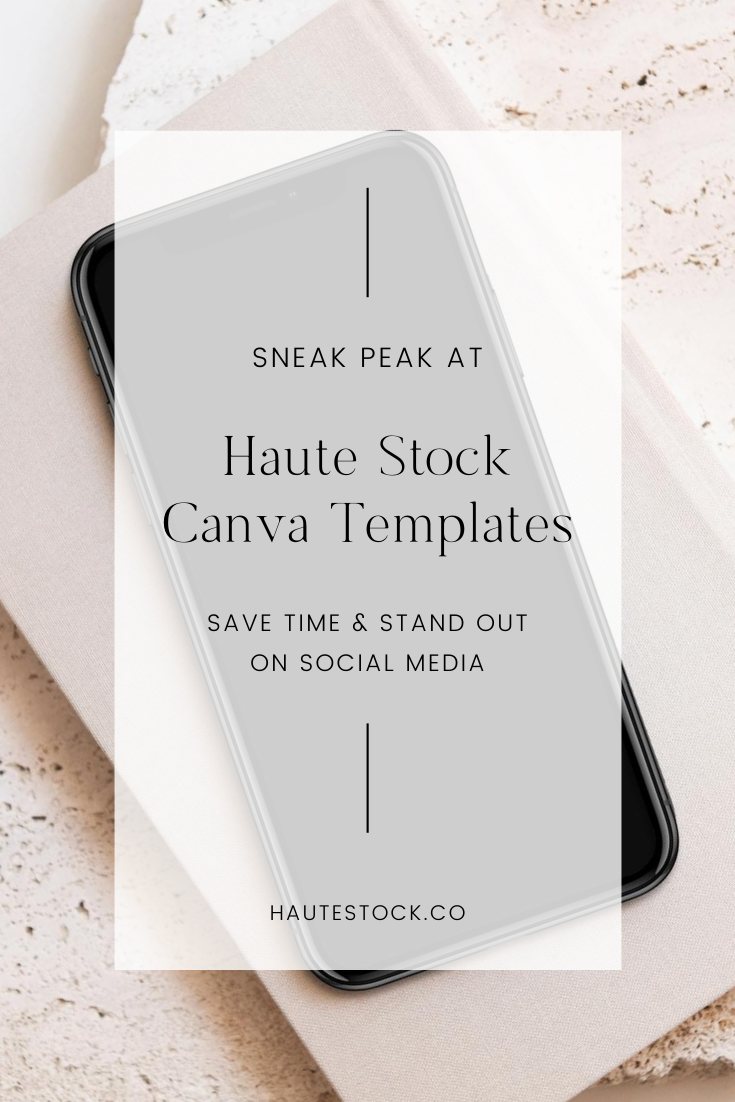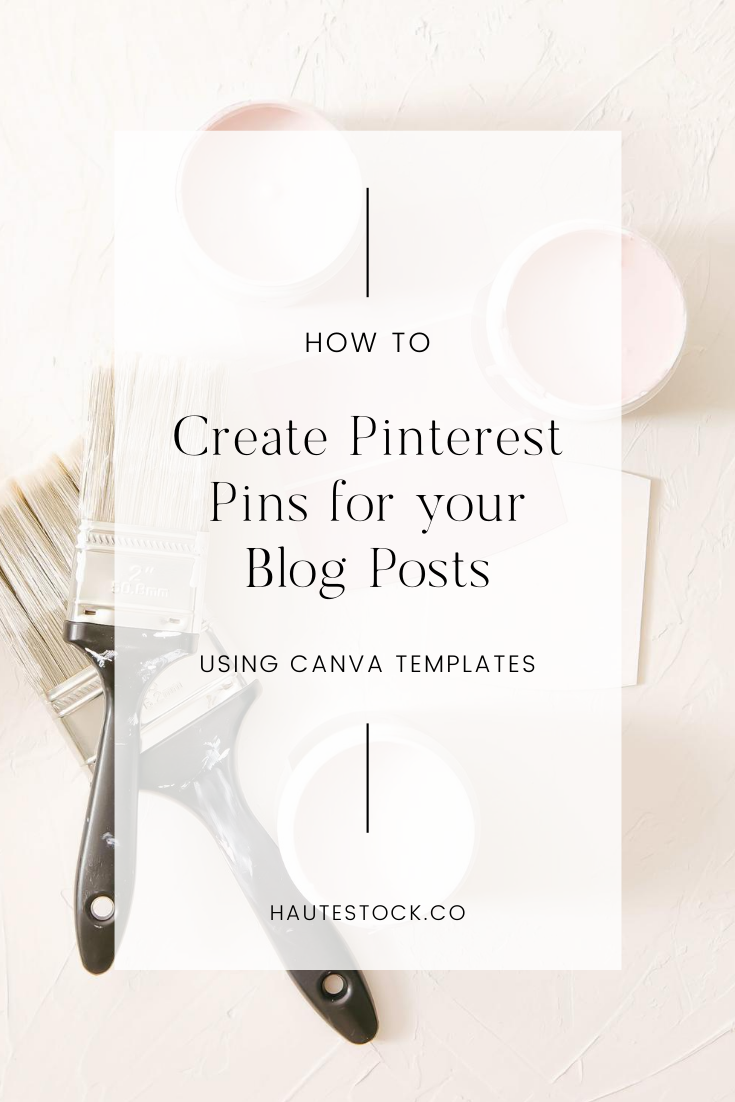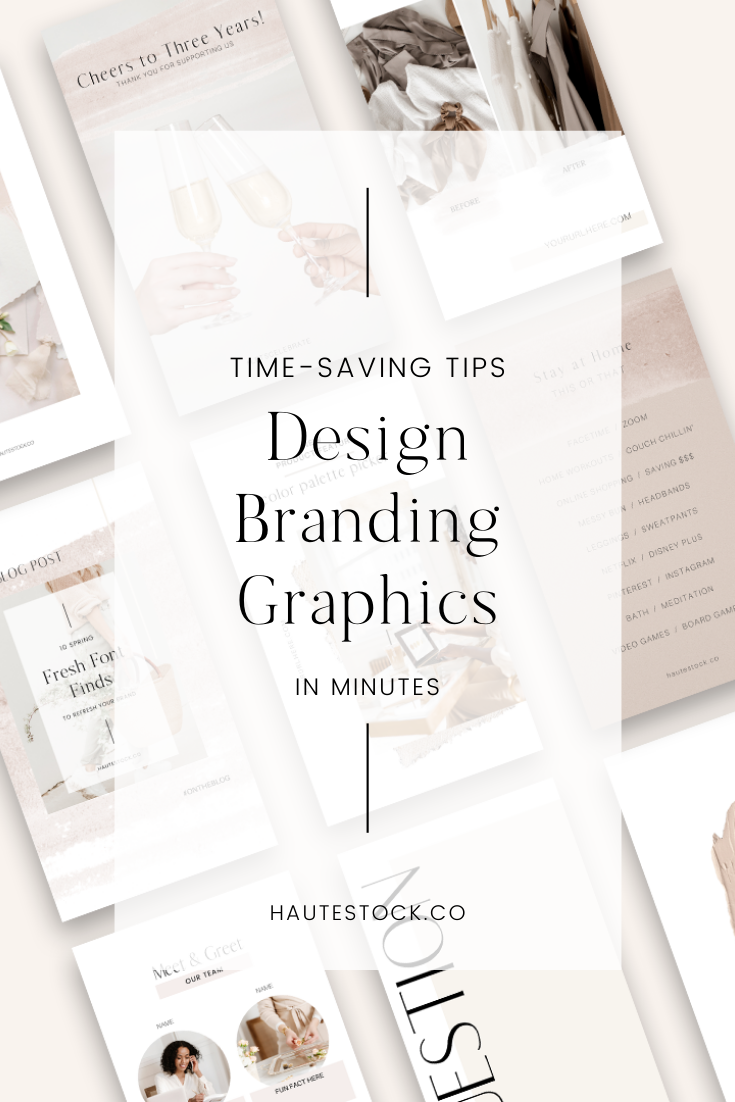How to Create Animated Instagram Reels in Canva
If you’ve been wanting to create more Reels for your Instagram account because you know that it’s huge in increasing your visibility and growth, but you don’t want to show up on camera all the time, this blog post is for you!
Consistency is key when it comes to building your audience and growing your engagement on Instagram.
That means you need to create an Instagram posting schedule that is frequent and consistent, and recently leaked info from Instagram even recommended posting Reels 4-7 times a week!
Now, that’s probably unrealistic unless the majority of your business comes from Instagram. 2-3 Reels a week is likely much more doable for most businesses and brands.
Even that can feel overwhelming if you’re trying to film most of your Reels facing the camera.
That’s where animated Reels can come in and help you build consistency - for those days where you don’t want to put on your makeup, do your hair, and pick the perfect filter for your IG Reels!
We especially love creating animated Instagram Reels for educational types of content, because they’re a great way to create valuable content for your audience and grow your reach to people who are interested in the types of products or services you offer.
Educational Reels are also a really good way to showcase your product or service in a way that highlights how to use it, the benefits of using it, or the features in order to educate your audience on why your product/service is the best solution for their problems.
With educational Reels you also have the opportunity to establish your expertise in your industry and keep people coming back for more learning tips & tricks from you.
Finally, educational Reels are really easy to automate because you can break them down into steps easily in Canva and create quick videos, which is exactly what we’re going to show you how to do in this tutorial!
Here’s How to Create Animated Instagram Reels in Canva
Open up an Instagram Stories Size Document in Canva
Design your Reel by creating a cover page, the tips pages (each tip should have its own page) and an end page with a CTA
Click on the Animate button on the top menu
Select your Animations (use a different animation for the tips section, the cover and the end page to keep it interesting)
Adjust the timing of each page by clicking on the clock at the top of the Animation menu
Remember that your entire Reel should be a max of 15 to 30 seconds long
You can check the time of your Reel and watch the video by clicking on the purple play button on the top right menu
Once you’ve watched the video, you can go back and make changes or download
When you download the video, make sure it’s in MP4 format and that you download all the pages
You’re now ready to upload to Instagram!
*edited 2022: You can also use Canva’s new video editor tool to create animated Reels. The editor can be used to trim clip length, add text and graphics, and incorporate animations.
On the left, you’ll see the video editor in action as we walk you through how to create an inspiring Instagram Reels using stock video clips.
And on the right, you’ll see the final, high-quality Instagram Reel — one of our highest performing Reels to date!