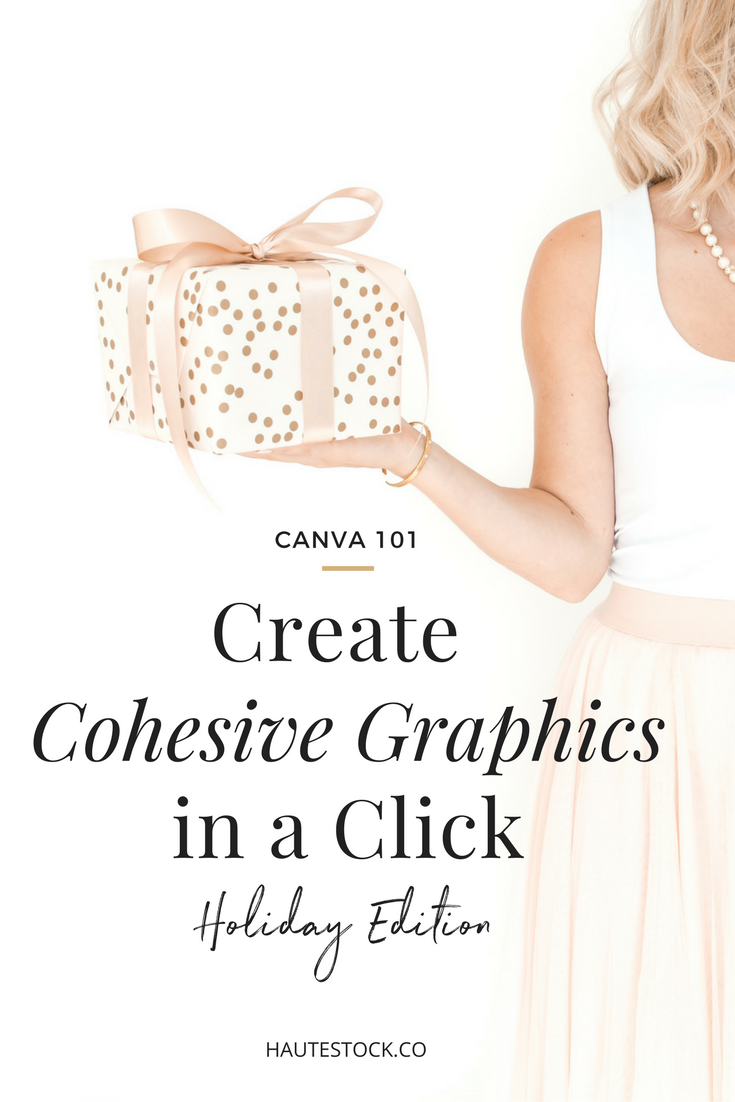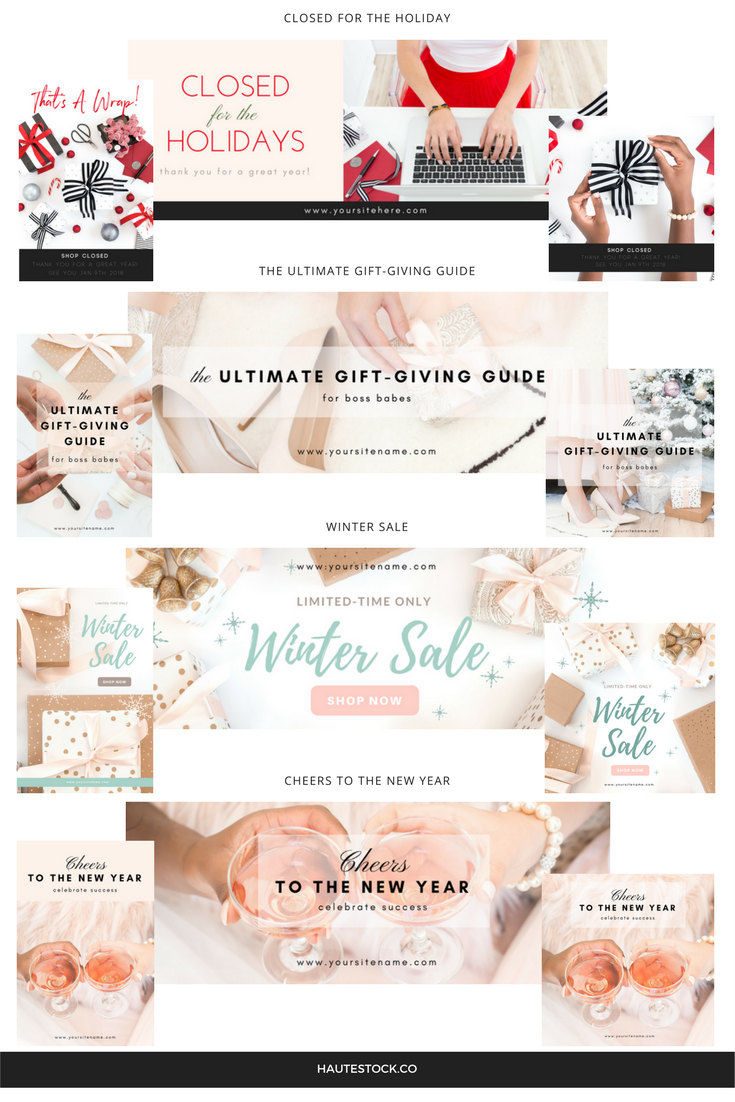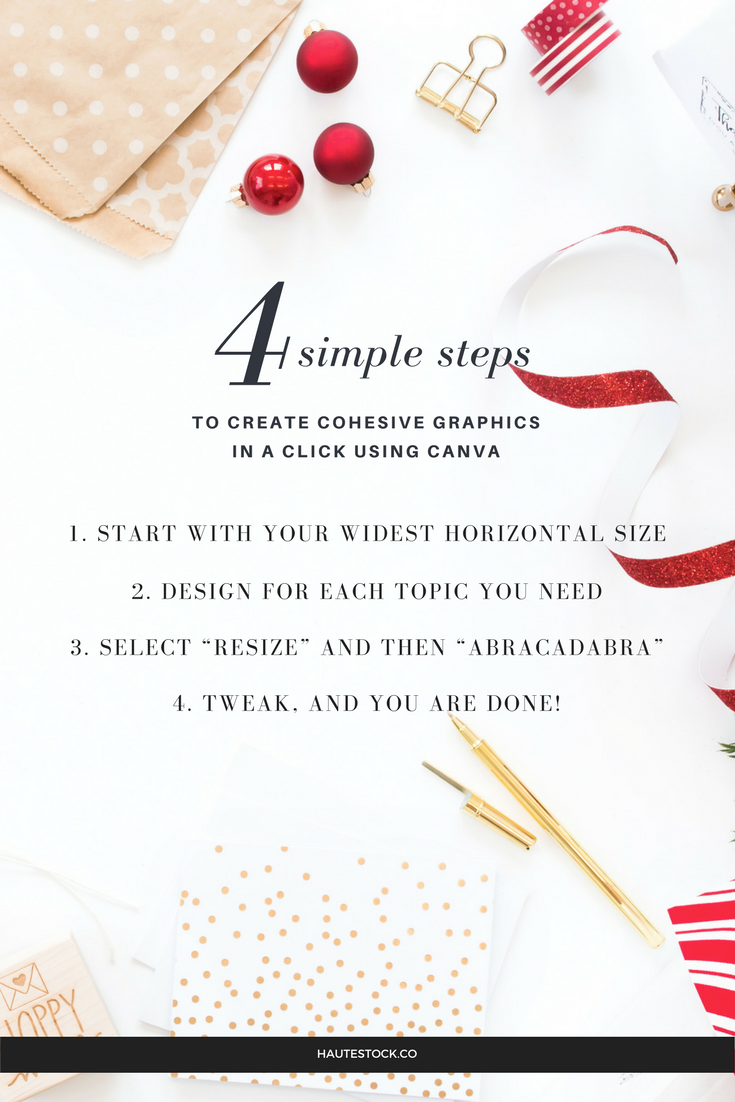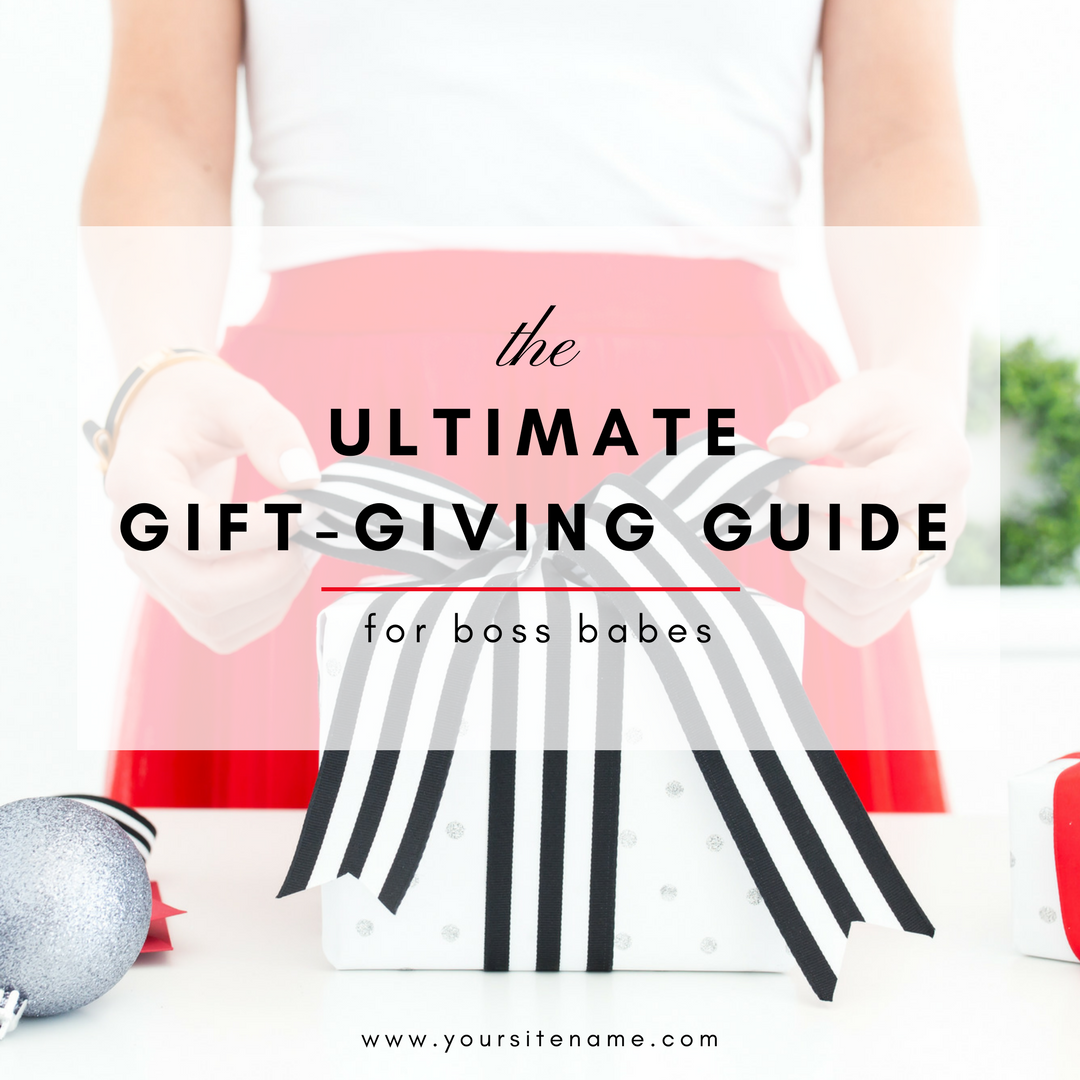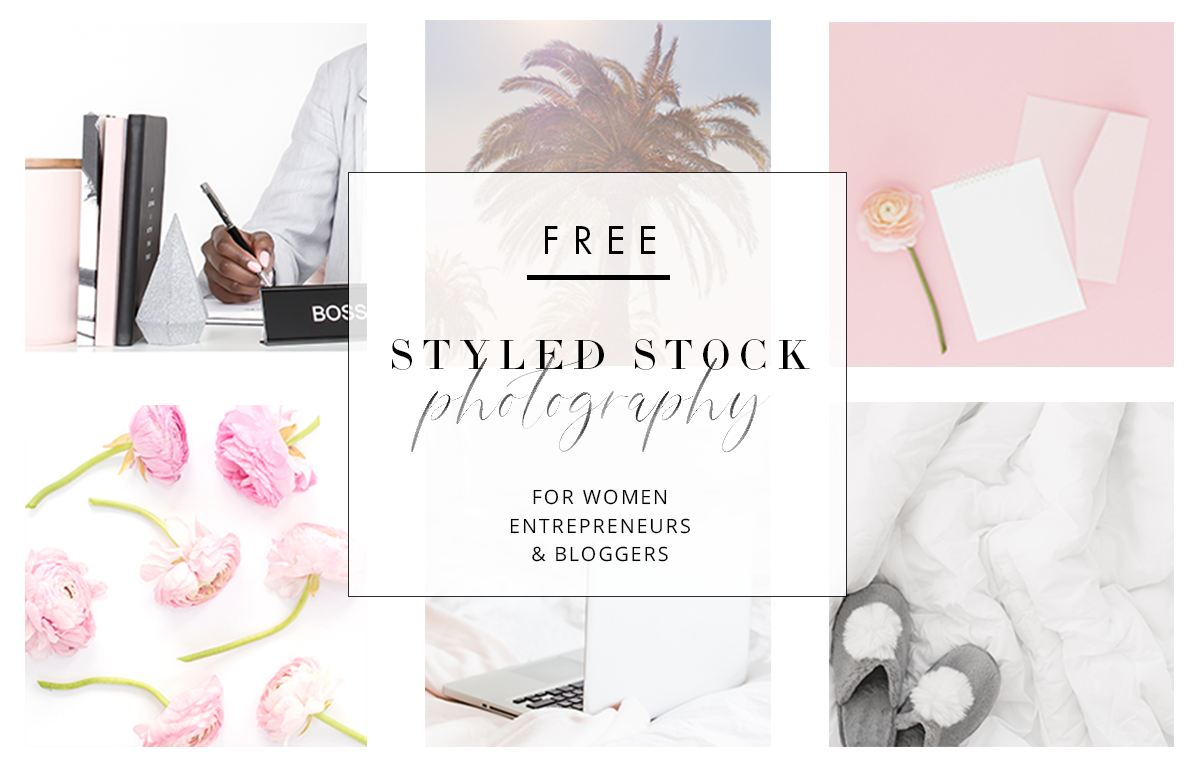Canva 101: Create Cohesive Graphics in a Click
With all the hustle and bustle this time of year can bring, we wanted to share a few tips to help streamline your graphic-making process. We hope these suggestions will help you stress less, boost sales, and celebrate your holiday offerings this season!
To start, last year, we shared a great resource for you that covered 10 Easy Holiday Images You Can Create To Boost Sales This Season. It includes mockups, headers, promos, and more to tout your wares for the holiday. Be sure to revisit this post to get your wheels turning and your sales churning!
As you can see from last year's post, there are soooo many graphics that you can include on your to-do list this season, but just the thought of creating them can be daunting to say the least. So with the start of the Holidays literally upon us, what's a creative biz owner to do?
Well, don't worry — we've got you covered because this tutorial will show you how to use Canva for Work to create cohesive graphics to use across different formats to drive traffic to your offers, services, events, and more.
I know you are busting at the seams to get to it, so let's get started!
Create Cohesive Graphics in a Click
In this post, we will touch on how to efficiently set up your graphics across a range of shapes and sizes using Canva for Work (CFW) to streamline the process. With CFW, we can take some of the smaller graphics that we need to create and batch process them to get through a large volume of different image sizes, all in one shot.
Before you start
Decide what graphics you need for you upcoming sales, events, store closings, etc. We will be designing for: 1) Closed for Holidays, 2) Winter Sale, 3) Holiday Gift Guide.
Make note of each size you will need, ie. Facebook header, Pinterest cover, or Instagram graphic and keep that handy. We will create graphics for: 1) Facebook Event Graphic, 2) Instagram Graphic, 3) Pinterest Graphic.
Decide on your messaging, colors, find your images, and any embellishments you would like to use in your designs.
We will be using images from the new Haute Stock Holiday Collections along with complimentary colors, typefaces and messaging.
Here are the graphic sets that we will create in the Tutorial video
And here are the 4 steps we will take to batch process without the stress!
Ready to WAtch the video Tutorial?
Open your Canva for Work account and sign in. If you don't have one, it's totally worth the investment for multiple reasons (hint, hint, early present for biz and self?). If you don't want to purchase it at this time, you can still follow this tutorial, you will just have to create new sizes for every graphic size that you need.
Now let's get wrappin'!
Here's a breakdown of what we learned in the video
1) In our opinion, the best place to start is with the widest graphic that you plan on using. We start with this because it's harder to find images to fit landscape graphics. So, by starting here, we know the most challenging layout will be resolved first and the other images can fall in from there.
2) Set up each of the topics, ie. events, services, offers, etc. that you want to design for. Refine and tweak your colors, fonts, embellishments and messaging. Do a couple of layouts for each topic so you have a variety to choose from when you are done.
3) Select "Resize" from the main Canva menu and check off the graphic sizes that you need. You will witness the magic first hand! Canva will take the graphics you designed and will resize them to each of the graphic sizes that you selected. Sha'zam!
For example, we re-sized the Facebook header graphic above and turned it into an Instagram image below.
4) Now, the tool is NOT perfect, so you will still need to refine the layouts a bit, but not much! You might want to change the images to keep with the theme, maybe switch up some of the messaging, but now you have all of the topics you designed for, in all of the graphic sizes that you need...all at the touch of a button and a few little tweaks. Talk about time-saver, life-saver, and a little holiday cheer!
So now that we have taken the overwhelm out of the graphic-making process, what graphics can you create for your upcoming sales or events? We'd love to see what you come up with. Be sure to tag us with #hautestockco so we can see the goods.
Ready to get your hands on the hundreds of holiday images inside the Haute Stock Membership? Find out more about the Styled Stock Library!
Wishing you a stress-free holiday season!
This post was written by LeAnna Weller Smith: Executive Creative Director, Weller Smith Design & Design Expert, Haute Stock.